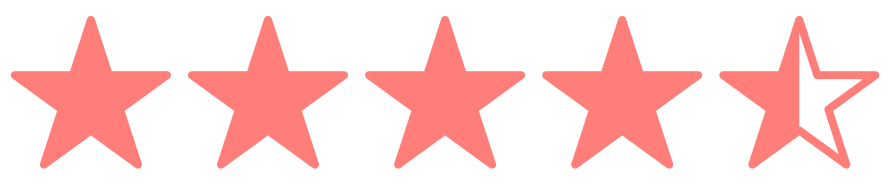The four slides for an entire presentation
We are all conference lovers at DNSimple, and we like to express ourselves on the stage. We need to focus the audience attention on us and what we are telling, and use the slides as our support, not the other way around.
One of our motto in DNSimple is to automate everything we can. Let's save time and effort creating templates for the essential slides.
This is the shortest list of slides you need for an entire presentation.
1. The cover
The cover contains basic information, such as a title, your name, and some kind of contact information. The cover serves as a final slide too. Change the title for a good bye message such as "Thank you" or "Questions?".
2. The one title slide
Unless its intention is to be sent and read, presentation slides are better with short sentences.
3. The image with a title
Sometimes we want to show an animated gif or a picture to illustrate what we are talking about or add a comical touch. You could add the image alone, but if you also add a title, you'll avoid the 'what did she say' following a laugh from the audience. And as an extra point, you'll have a more tweetable slide, as it will have value by itself.
4. The quote
A quote and the person who said it helps prove a point, as well as adds some rhythm to the presentation. You can use a quote everyone knows and have everyone on board in no time. Or you can mention a totally new one that really describes not only your point but also who you are.
A while ago, I started collecting quotes from books and articles I read. Now I visit that collection when I need a quote of someone I admire or a really corner subject.
You own (Optional)
Your line of work may need a special slide configuration. For example, you could need tables if you are an accountant, or a slide dedicated to code. This is an optional slide, as the other four cover most presentations.
The background color should ideally be the same in every slide. A dark background color helps improving readability. It also makes borders merge with the projector or screen background in case it has a different ratio.
Use a light color for the text, not a bright one. Too contrasted text over background is difficult to read. The bright green over black background of movie hackers is the least readable combination. Pale colors, on the other hand, are the best option.
It's a good idea to have your name or logo in every slide. Unless you are famous, it's good to include an identification.
If you are tired of the keynote master slides or your own slides, you only need to revamp four of them to have an entire new set of slides!
Think about the style once and focus on what you want to tell from now on.
Maria Munuera
Avocado lover. She would have been born remotely if she could
We think domain management should be easy.
That's why we continue building DNSimple.