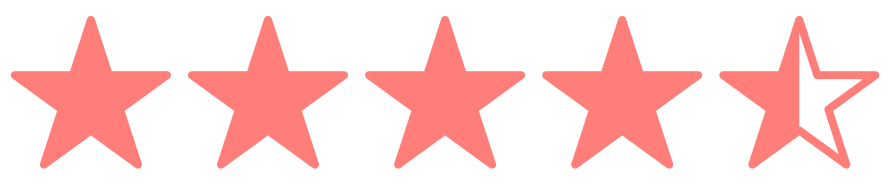Preparing Domains in GoDaddy for Transfer Out
If you have more than a few domains with GoDaddy then preparing them for transferring away can be a time-consuming process. To help, we've put together this guide.
Prerequirements
Before transferring all domains that will be transferred need to fit the following requirements:
- The domain name has been registered for at least 60 days, and has been at Go Daddy for at least 60 days.
- The Registrant contact information has not changed for at least 60 days.
- The domain name is not in "client update prohibited" status.
- The domain does not have privacy protection enabled.
Step-by-Step
Once these requirements are met follow these steps:
- Go to https://godaddy.com/ and log in.
-
Under My Products click on Domain Manager
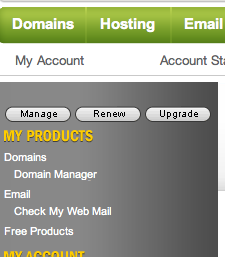
-
Check the box next to each domains, press the Locking icon, uncheck the Lock check box and press OK.
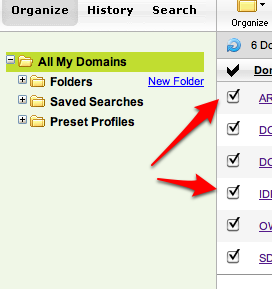
-
Go to Tools > Exportable Lists
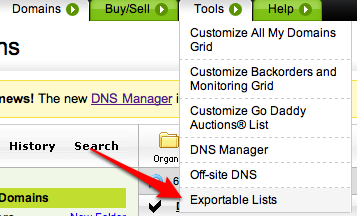
-
Click "Add New Export"

-
In step 1 select "All My Domains" and press "Next"

-
In step 2 check "Authorization Codes" and press "Next". You may also check other boxes if you want to have that information handy while doing transfers.
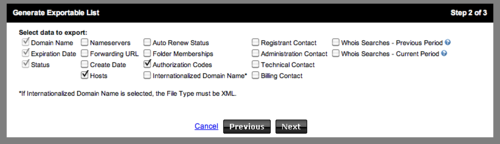
-
Select "CSV" for the "File Type" and "GZ" for the "Compression" and enter a name such as godaddy-domains and press "Finish". If you are worried about being able to open a GZ compressed file then you may always change "Select compression:" to none.
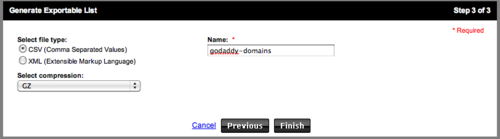
-
Once the list is generated by GoDaddy you will receive an email from them with a link to get to the page where the list may be downloaded.

- To download the list click on the "Download Now" link for the list.

Now you should have a file that you can open with Excel or Numbers or even a text editor and you can copy each of the authorization codes from the file as you add the domains into your account.
If you have any questions please feel free to contact us at support@dnsimple.com - we're always happy to help.
Anthony Eden
I break things so Simone continues to have plenty to do. I occasionally have useful ideas, like building a domain and DNS provider that doesn't suck.
We think domain management should be easy.
That's why we continue building DNSimple.